How do I install new firmware via the Automatic Firmware Update function?
If new firmware is available for your router, you will automatically receive notification of this while browsing. It looks like this:
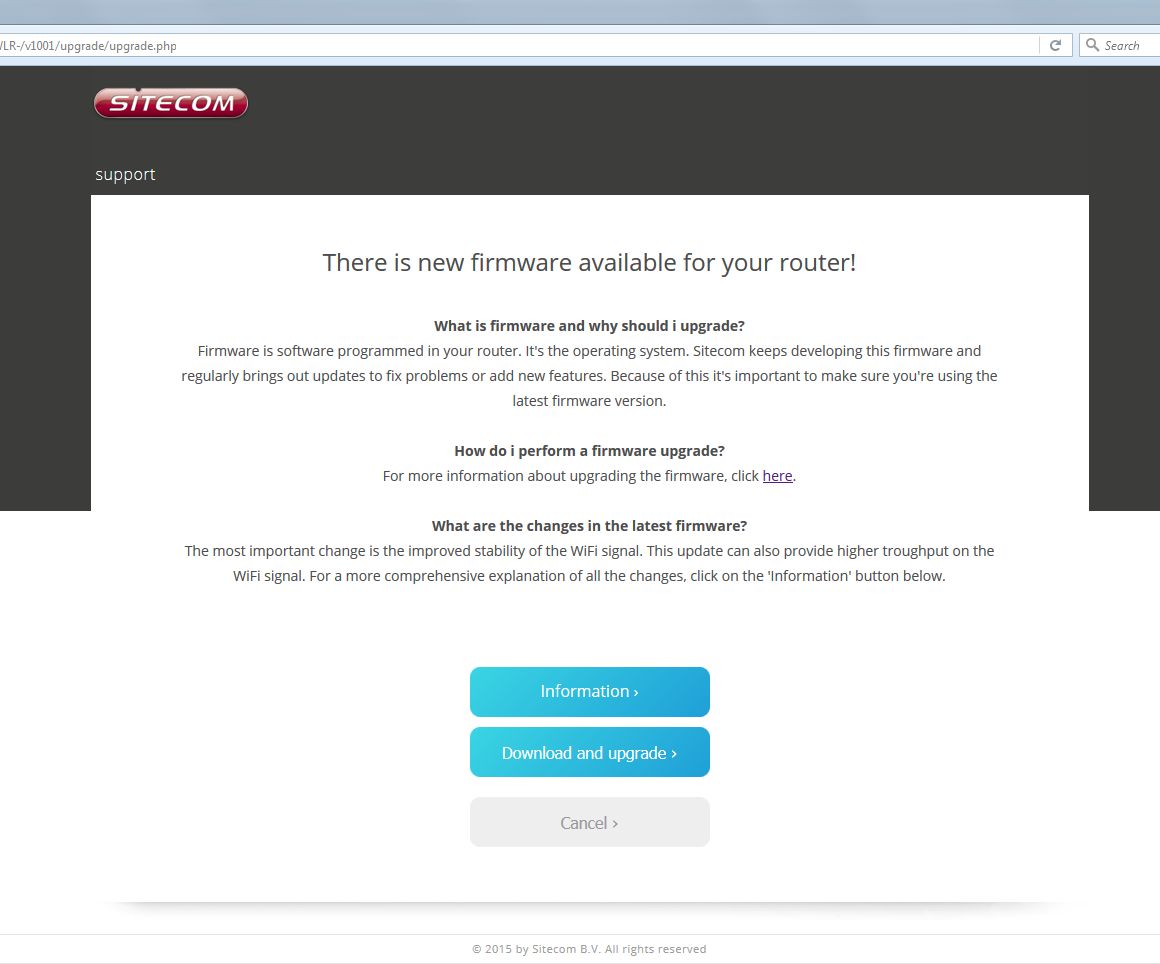
Did you miss the notification? You can trigger it again by restarting the router. Restart the router by turning it off and on again. Wait a couple of minutes until the router is booted up and working again. Open your webbrowser. You should now see the notification.
You can click on the Information button to see additional information about the new firmware. The bug fixes and any new additions are displayed here.
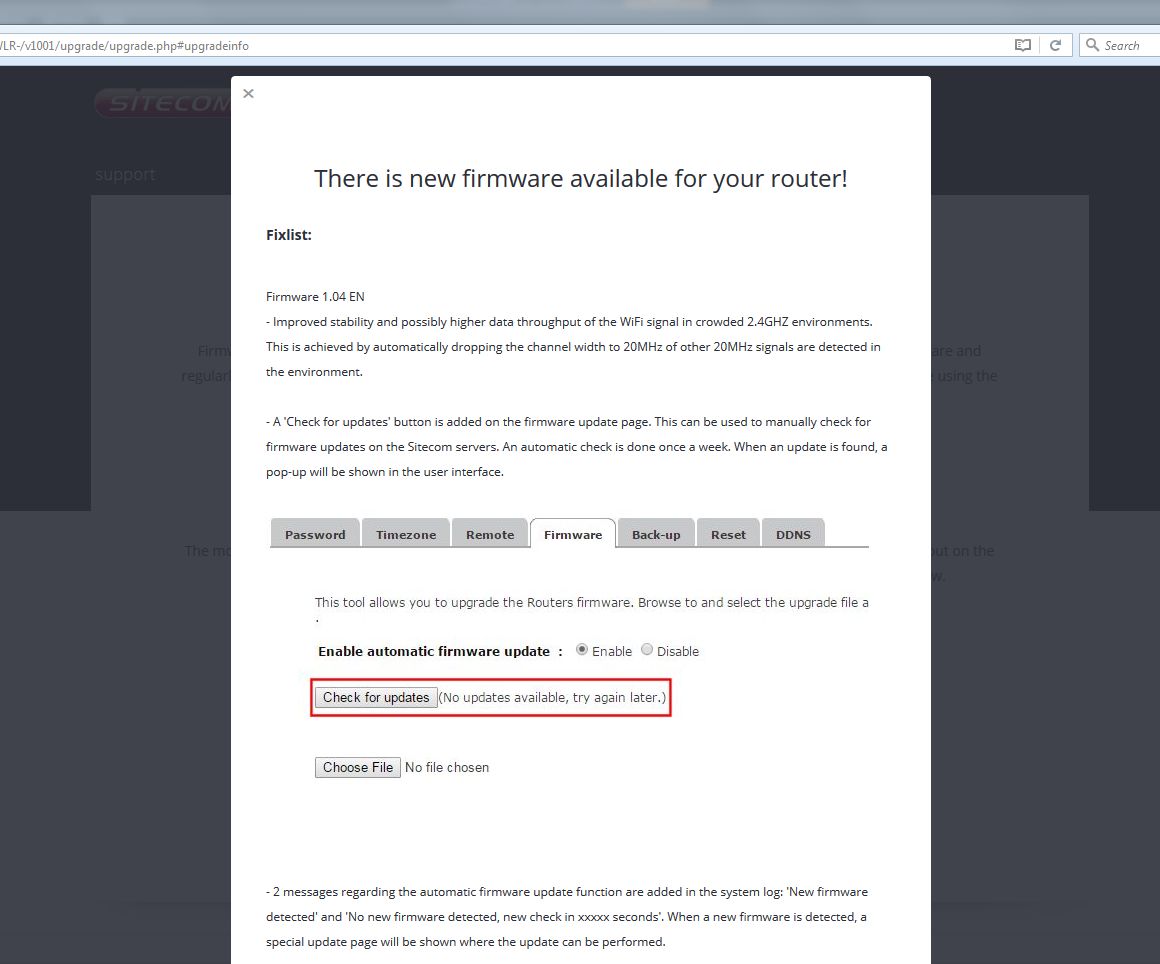
To download the new firmware, you must complete the following steps:
1. Click on the Download and upgrade button.
2. Log in with your username and password. For the user name, enter admin (lowercase). The password can be found on the bottom of the router or in the Network Login Details flyer that may have been supplied with it.





